返回> 网站首页
ubuntu使用VSCode编译Makefile、调试C++程序
![]() yoours2023-03-10 13:08:08
yoours2023-03-10 13:08:08
简介一边听听音乐,一边写写文章。
保留原有程序使用Makefile编译的方法,使用VSCode调试代码。
一、根据需要安装插件
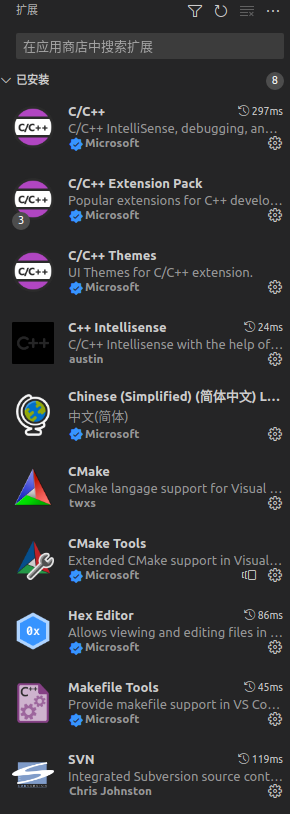
二、配置文件
配置文件在每个工程文件夹下的 .vscode 中,包含:launch.json、tasks.json 等。
1. launch.json 文件内容如下:
{
"version": "0.2.0",
"configurations": [
{
"name": "(gdb) Launch", //启动配置的下拉菜单中显示的名称
"type": "cppdbg",
"request": "launch", // 请求配置类型,可以为launch(启动)或attach(附加)
"program": "${workspaceFolder}/Server/bin/Server.bin", // 将要进行调试的程序的路径
"args": [],
"stopAtEntry": false, // 设为true时程序将暂停在程序入口处
"cwd": "${workspaceFolder}/Server/bin/", // 调试程序时的工作目录
"environment": [],
"externalConsole": true, // 调试时是否显示控制台窗口
"MIMode": "gdb",
"setupCommands": [
{
"description": "Enable pretty-printing for gdb",
"text": "-enable-pretty-printing",
"ignoreFailures": true
}
],
"preLaunchTask": "build-debug" // 调试会话开始前执行的任务,一般为编译程序
}
]
}
三、使用
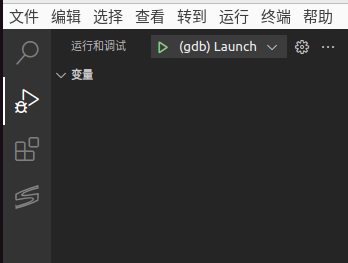
点击绿色三角开始清理工程、编译、运行,设置断点即可调试。